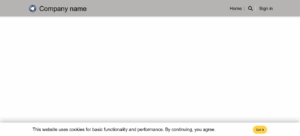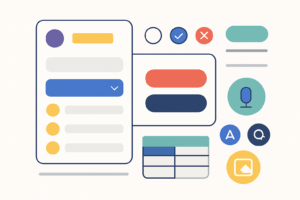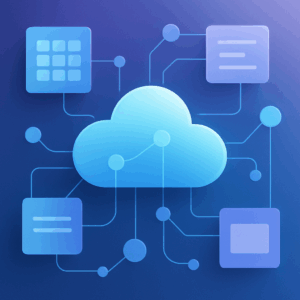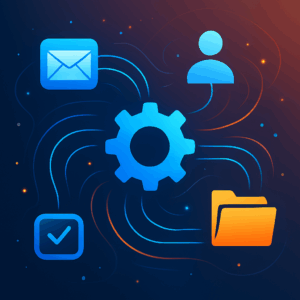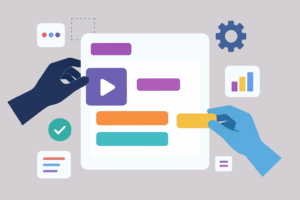Introduction to Power Automate: Automating Simple Tasks
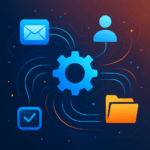
Introduction to Power Automate Microsoft Power Automate is a cloud‑based service that lets you automate repetitive tasks without writing code. It connects different applications and services so you can build workflows that trigger when something happens and then perform one or more actions. Automating manual processes frees up time, reduces errors and allows you to focus on more important work. How Power Automate Works: Triggers and Actions Each workflow, called a flow, is built around triggers and actions. A trigger is an event that starts the flow, such as receiving an email or adding an item to a SharePoint list. Once triggered, the flow performs a series of actions—for example, sending a notification, copying a file or creating a task. One flow can contain multiple actions, and there are various types of flows (automated, instant and scheduled) depending on how and when you need them to run. Why Use Power Automate for Simple Tasks? Save time: Automate routine tasks like sending notifications or copying attachments so you can work on more valuable activities. Improve efficiency: Flows connect different applications seamlessly, reducing manual intervention and minimizing mistakes. Flexible and scalable: With hundreds of connectors and a visual interface, Power Automate works for both simple and complex processes. Examples of Basic Workflows 1. Email Notifications You can create a simple flow that automatically sends emails based on a specific trigger. For instance, when a new item is added to a list or a form is submitted, Power Automate can send a customized email to the relevant people. A basic email‑notification flow typically includes: Trigger: Define the event that starts the flow (e.g., “When a new email arrives”). Action: Use the “Send an email” action to specify recipients, subject and message body. You can personalize the email with data from the trigger or other actions. Flows can also be set up to send multiple emails at once by storing addresses in a variable or data source and looping through them. This is useful for newsletters, order confirmations or any scenario where a standard message is sent to many recipients. 2. File Storage Automation Another common task is automatically saving attachments or files to cloud storage. Power Automate can detect incoming messages with attachments and store them in SharePoint, OneDrive for Business or other services. Here’s how a basic file‑storage flow works: Trigger: Use “When a new email arrives” and limit it to messages that include attachments. Action: Add an “Apply to each” loop that processes each attachment. Create File: For each attachment, use a “Create file” action in SharePoint or OneDrive. Set the file name and content to the attachment’s name and bytes. (Optional) Update Metadata: You can add steps to tag the file with the email subject, sender or date for easier tracking. This automation ensures that important documents are stored in the right location without manual downloads or uploads. Conclusion Power Automate is a powerful yet approachable tool for automating everyday tasks. By understanding how triggers and actions work, you can build simple flows that handle email notifications, file storage and many other routine processes. These basic workflows serve as a foundation for more complex automations that can streamline operations and improve productivity across your organization.
What is the Microsoft Power Platform?

The Microsoft Power Platform is a suite of low‑code tools designed to help people across your organization analyze data, build custom apps, automate processes and even publish external websites — all without needing to be a professional developer. By unifying four core products under one umbrella and connecting them through a shared data service called Dataverse, the platform enables you to turn ideas into working solutions quickly. Whether you’re a business analyst looking to visualize data, a line‑of‑business manager wanting to replace manual spreadsheets with an app, or an IT pro trying to streamline approvals, the Power Platform offers an accessible way to modernize and innovate. How the Power Platform works At its heart, the Power Platform is a low‑code platform. This means you can create solutions using intuitive drag‑and‑drop interfaces and natural‑language prompts rather than writing large amounts of code. Professionals and citizen developers alike can collaborate on the same platform to deliver business value faster. The four products that make up the platform are: Power BI – business intelligence and data visualisation. Power Apps – custom application development. Power Automate – workflow and process automation. Power Pages – external web site creation. Each component can be used on its own, but their real strength comes from working together. A dashboard in Power BI can launch a Power App to take action on insights; a form built in Power Pages can trigger a Power Automate flow; and all of them can securely read and write data using Dataverse and 1,000+ connectors. Power BI: turn data into insight Power BI is Microsoft’s unified, scalable business‑intelligence platform. It connects to hundreds of data sources — from spreadsheets and SQL databases to cloud services — and allows users to build interactive dashboards and reports using a drag‑and‑drop interface. Because the platform is designed for self‑service analytics as well as enterprise reporting, you can start with simple charts and evolve into robust data models without changing tools. Key features Unified and scalable: A single platform for both self‑service and enterprise BI. Connect to and visualize data from almost any source and embed those visuals into apps you use every day. Interactive dashboards: Create rich dashboards and reports with filters, drill‑down and natural‑language queries. Users can explore data on the web or mobile devices. Collaboration and sharing: Publish reports securely to the Power BI service and share them with colleagues or embed them into Microsoft Teams, SharePoint, Power Pages or other applications. AI‑powered analytics: Built‑in AI capabilities help spot patterns and anomalies in your data. When combined with Copilot in the Microsoft Fabric analytics platform, even non‑technical users can ask questions and generate visualisations using natural language. Typical use cases Power BI is ideal for executives needing a real‑time view of key performance indicators, finance teams looking to unify data from multiple systems, or business analysts who want to explore data without waiting for IT to build reports. It is also increasingly used in combination with Power Apps and Power Automate — for example, adding action buttons to a report that open a related app or launch an approval workflow. Power Apps: build custom apps without heavy coding Power Apps provides a rapid application‑development environment for building tailored business apps with minimal code. According to Microsoft’s own description, Power Apps is a suite of apps, services and connectors, as well as a data platform, that provides a rapid development environment to build custom apps for your business needs. You can connect to data in Dataverse, Microsoft 365, Dynamics 365, SharePoint or hundreds of other sources and assemble screens and forms using drag‑and‑drop controls. The platform supports three types of apps: canvas apps, model‑driven apps and Power Apps cards (micro‑apps that can be embedded into other services). Key features Drag‑and‑drop design: Create responsive apps by selecting controls such as text inputs, galleries, buttons and forms and positioning them visually on a canvas. Rich business logic and workflow: Apps built with Power Apps include conditional logic, validations and workflow rules to replace manual processes. They can run in browsers and on mobile devices. Extensibility: Pro developers can extend apps with custom connectors, Power Apps component framework controls, Azure Functions or integration with other services. Power Apps also includes AI assistance through Copilot to help design apps and generate formulas. Typical use cases Power Apps is suited for replacing spreadsheets, paper‑based processes or legacy applications with a modern app. Examples include expense‑tracking apps, inspections, customer self‑service portals, order entry forms, or mobile apps for field workers. Because Power Apps uses the same security and data model as Dataverse, it integrates seamlessly with the rest of the Power Platform. Power Automate: streamline workflows and save time Power Automate (formerly Microsoft Flow) helps you automate repetitive tasks and orchestrate business processes across services. It offers an intuitive interface and a library of connectors so you can create workflows without writing code. As Microsoft explains, Power Automate helps you streamline your business processes and automate repetitive tasks. You can drag and drop components and set up workflows to save time and improve efficiency; flows can handle simple tasks like sending notifications or approvals as well as complex processes across multiple apps. Key features Multiple flow types: Build cloud flows that run on a schedule or when specific events occur; desktop flows that automate tasks on a local computer; and AI‑driven generative actions (in preview) that choose the right steps based on your intent. Wide range of connectors: Power Automate supports over a thousand connectors for Microsoft 365, Dynamics 365, SharePoint, SQL, Salesforce and many more, enabling cross‑system workflows. User‑friendly design: Use a visual designer with drag‑and‑drop actions and natural‑language prompting. Templates help you get started quickly. Scalability and governance: Centralized administration, analytics and security controls help IT teams manage automations across the organization. Typical use cases Common scenarios include sending automated alerts when data changes, routing documents for approvals, synchronising files between systems, extracting data from emails, or orchestrating end‑to‑end business processes that involve multiple applications. Power Automate also integrates closely with Power Apps (for triggering workflows from an app) and Power Pages (for responding to form submissions). Power Pages: publish secure, data‑driven websites Although the Power Platform is often associated […]