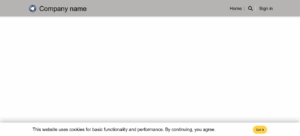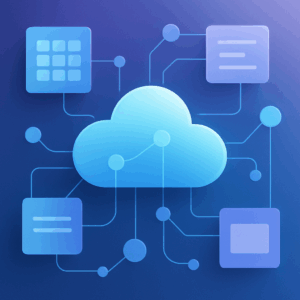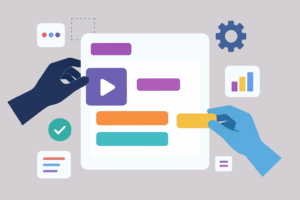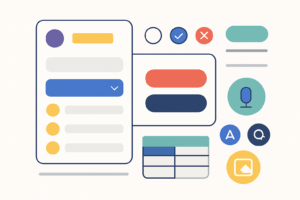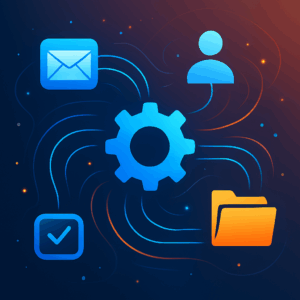Introduction to Power Automate: Automating Simple Tasks
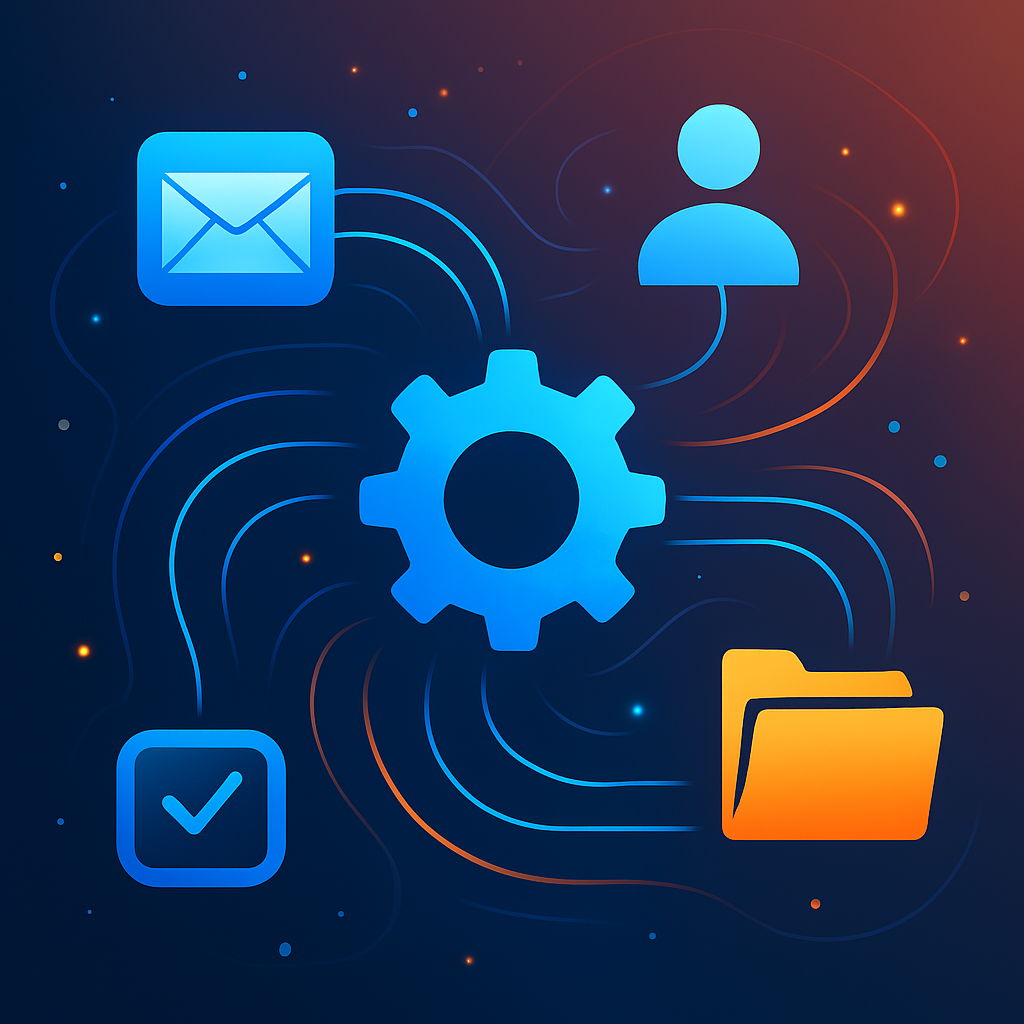
Introduction to Power Automate
Microsoft Power Automate is a cloud‑based service that lets you automate repetitive tasks without writing code. It connects different applications and services so you can build workflows that trigger when something happens and then perform one or more actions. Automating manual processes frees up time, reduces errors and allows you to focus on more important work.
How Power Automate Works: Triggers and Actions
Each workflow, called a flow, is built around triggers and actions. A trigger is an event that starts the flow, such as receiving an email or adding an item to a SharePoint list. Once triggered, the flow performs a series of actions—for example, sending a notification, copying a file or creating a task. One flow can contain multiple actions, and there are various types of flows (automated, instant and scheduled) depending on how and when you need them to run.
Why Use Power Automate for Simple Tasks?
- Save time: Automate routine tasks like sending notifications or copying attachments so you can work on more valuable activities.
- Improve efficiency: Flows connect different applications seamlessly, reducing manual intervention and minimizing mistakes.
- Flexible and scalable: With hundreds of connectors and a visual interface, Power Automate works for both simple and complex processes.
Examples of Basic Workflows
1. Email Notifications
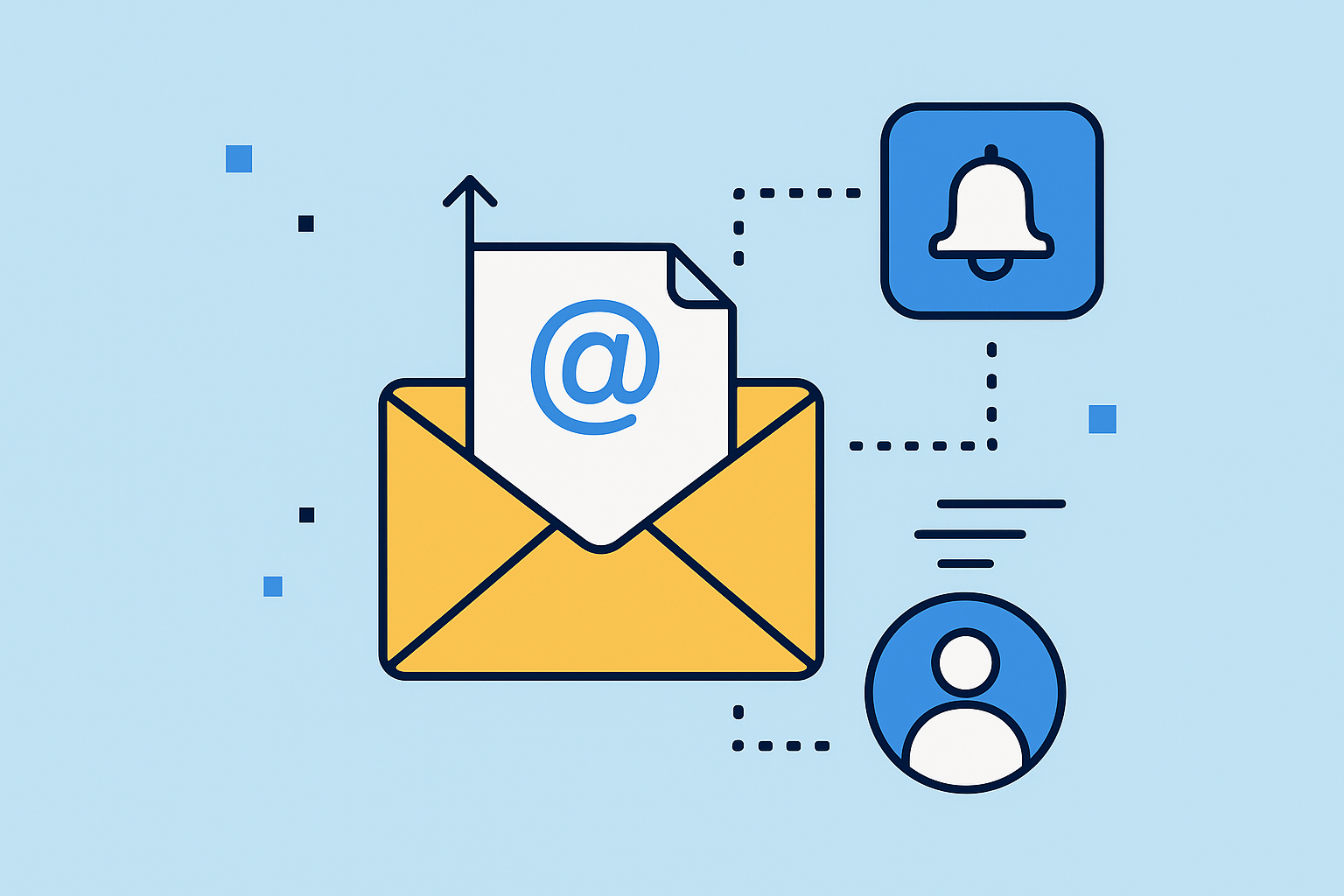
You can create a simple flow that automatically sends emails based on a specific trigger. For instance, when a new item is added to a list or a form is submitted, Power Automate can send a customized email to the relevant people. A basic email‑notification flow typically includes:
- Trigger: Define the event that starts the flow (e.g., “When a new email arrives”).
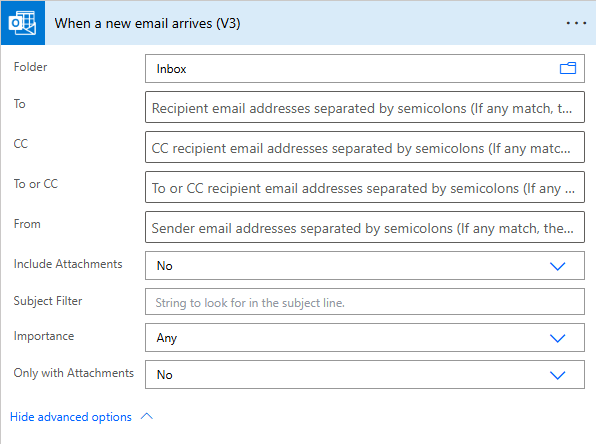
- Action: Use the “Send an email” action to specify recipients, subject and message body. You can personalize the email with data from the trigger or other actions.
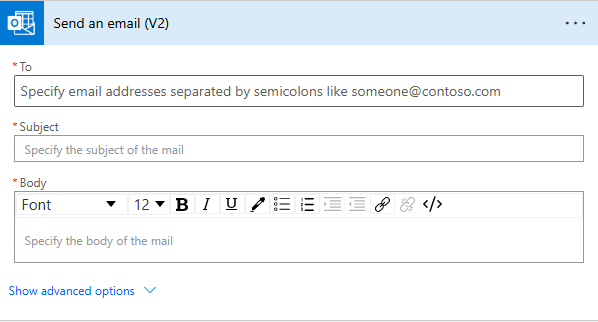
Flows can also be set up to send multiple emails at once by storing addresses in a variable or data source and looping through them. This is useful for newsletters, order confirmations or any scenario where a standard message is sent to many recipients.
2. File Storage Automation
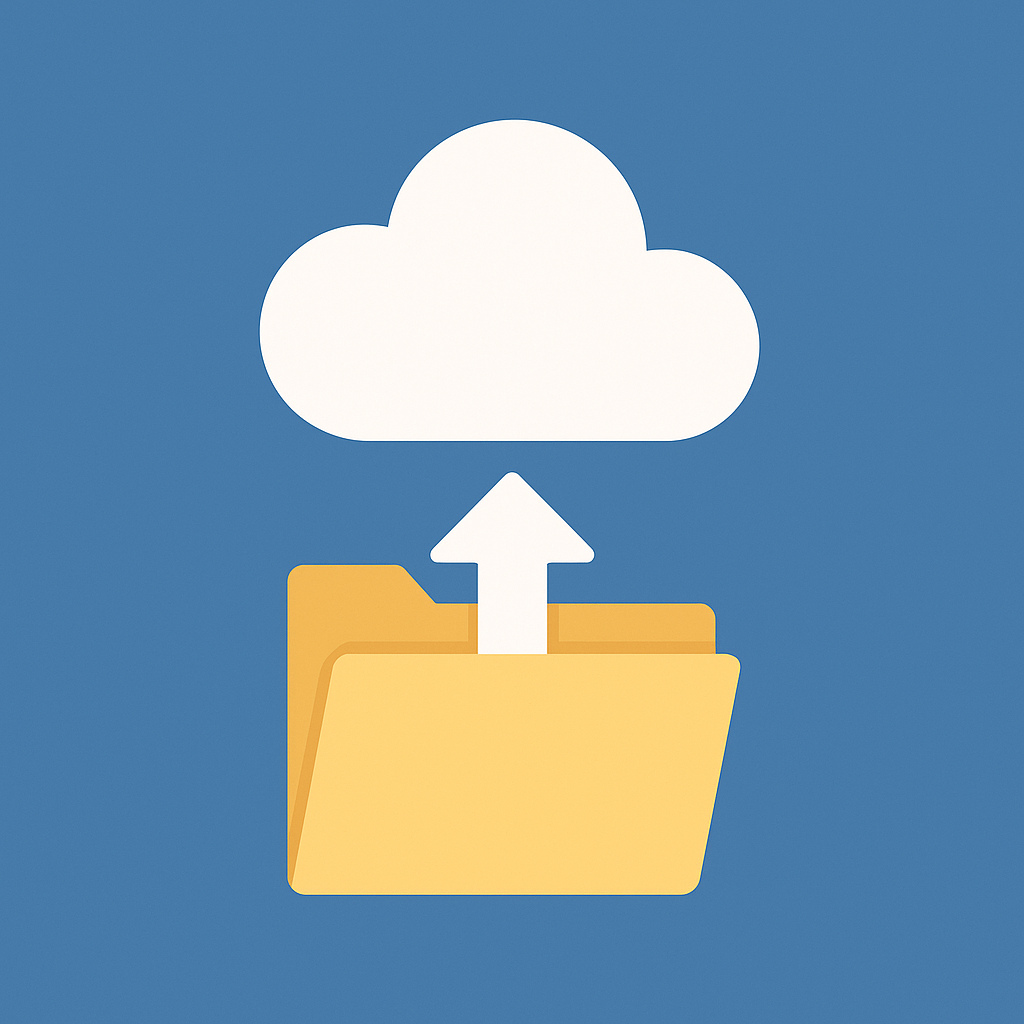
Another common task is automatically saving attachments or files to cloud storage. Power Automate can detect incoming messages with attachments and store them in SharePoint, OneDrive for Business or other services. Here’s how a basic file‑storage flow works:
- Trigger: Use “When a new email arrives” and limit it to messages that include attachments.
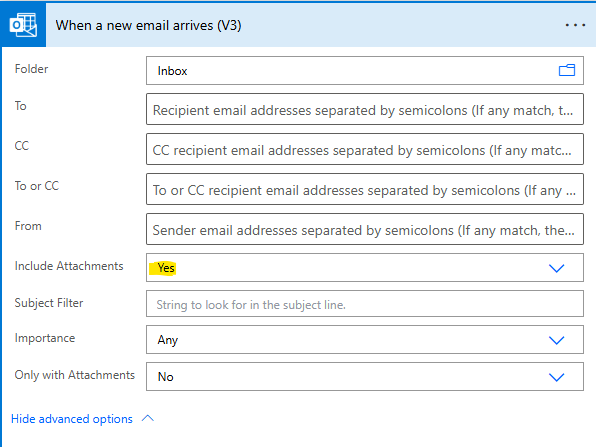
- Action: Add an “Apply to each” loop that processes each attachment.
- Create File: For each attachment, use a “Create file” action in SharePoint or OneDrive. Set the file name and content to the attachment’s name and bytes.
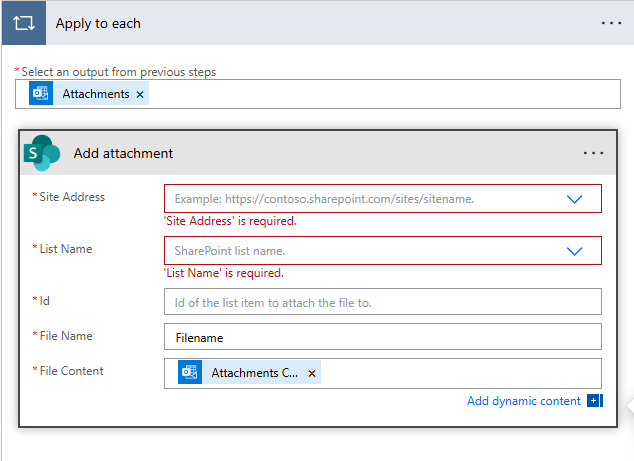
- (Optional) Update Metadata: You can add steps to tag the file with the email subject, sender or date for easier tracking.
This automation ensures that important documents are stored in the right location without manual downloads or uploads.
Conclusion
Power Automate is a powerful yet approachable tool for automating everyday tasks. By understanding how triggers and actions work, you can build simple flows that handle email notifications, file storage and many other routine processes. These basic workflows serve as a foundation for more complex automations that can streamline operations and improve productivity across your organization.